We participate in dozens of sports and activities throughout the course of the year, and keeping track of events can be a pain. Thankfully there are some great tools out there to help organize team sports and events that cut down on the management of schedules. One of the popular apps is GameChanger, which allows you to setup a team for pretty much any sport (check out our full Game Changer review to find out how to stream a game to a TV ). The team schedule can also be managed from within the app and doing so allows for easy management of attendance and also provides a consolidated place to keep a master calendar.
When things change you can alter the team calendar and know that everyone who views it is updated. What’s even better is that this calendar can be shared into your main calendar, whether that is Google Calendar or Apple Calendar, and then it will be automatically updated when things change. Below are the steps to sync the New GameChanger app schedule with either Google Calendar or Apple Calendar. Note that this is different for GameChanger than it is for the old “GameChanger Classic” which was a previous version of the app that is now being phased out.
Get the URL of the Team’s Schedule from GameChanger
- In the Game Changer app, navigate to the schedule page. Click the Gear Icon in the Top Right
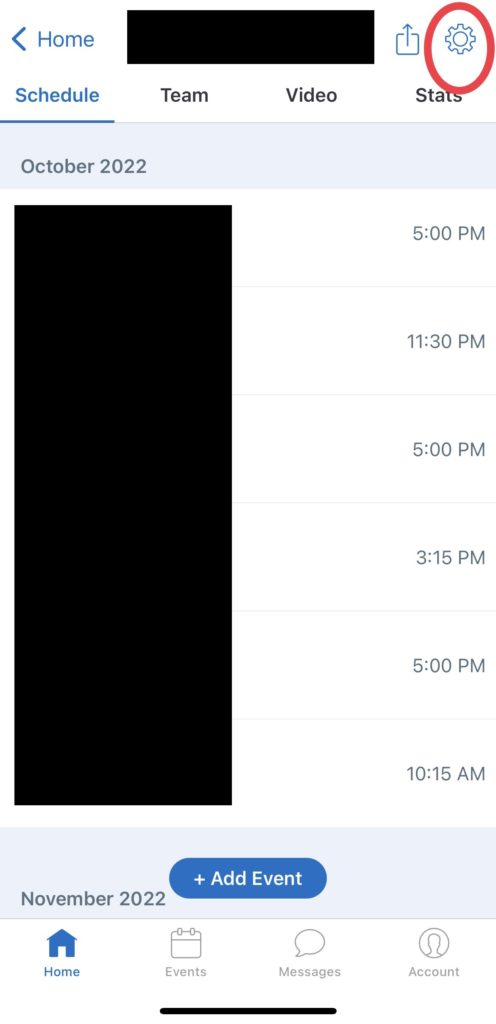
- Click the “Schedule Sync” and Choose “Sync Schedule to Your Calendar
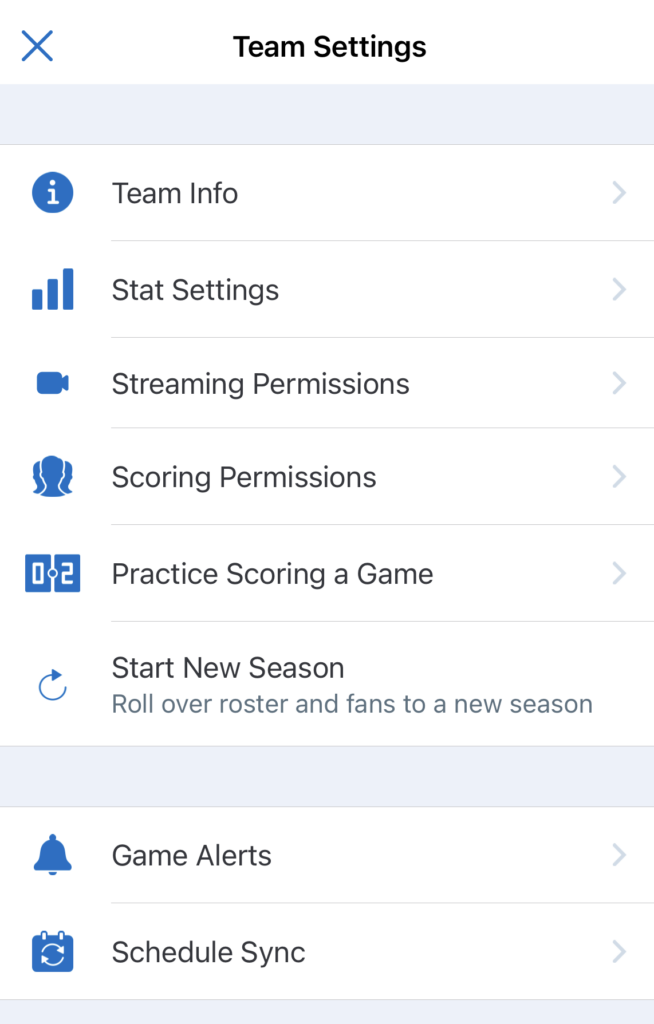
- Choose to Send Link and Instructions, then email the link and instructions to your email

- Open the email and get the URL that is included in the email. This is the URL of the Team’s shared GameChanger calendar.
On Google Calendar Take These Steps to Add the GameChanger Team’s Calendar
- On your computer, open Google Calendar.
- On the left, next to “Other calendars,” click Add
From URL.
- Enter the URL of the Team’s shared GameChanger calendar (see above to get the URL).
- Click Add calendar.
These steps can be followed from here the Google Calendar help.
On Apple Calendar or iPhone Take These Steps to Add the GameChanger Team’s Calendar
- Open Calendar App. Select “Calendars” from the bottom of the screen
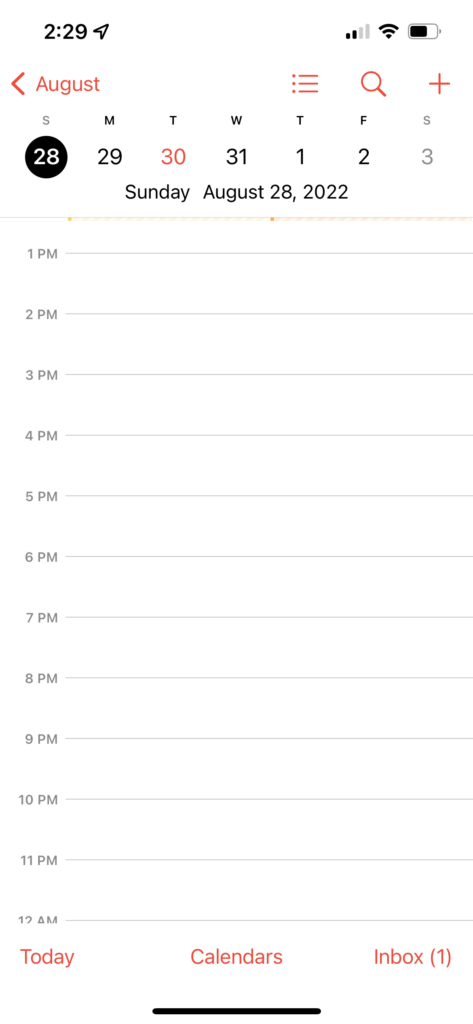
- Click “Add Calendar” from the bottom of the screen and choose “Add Subscription Calendar”
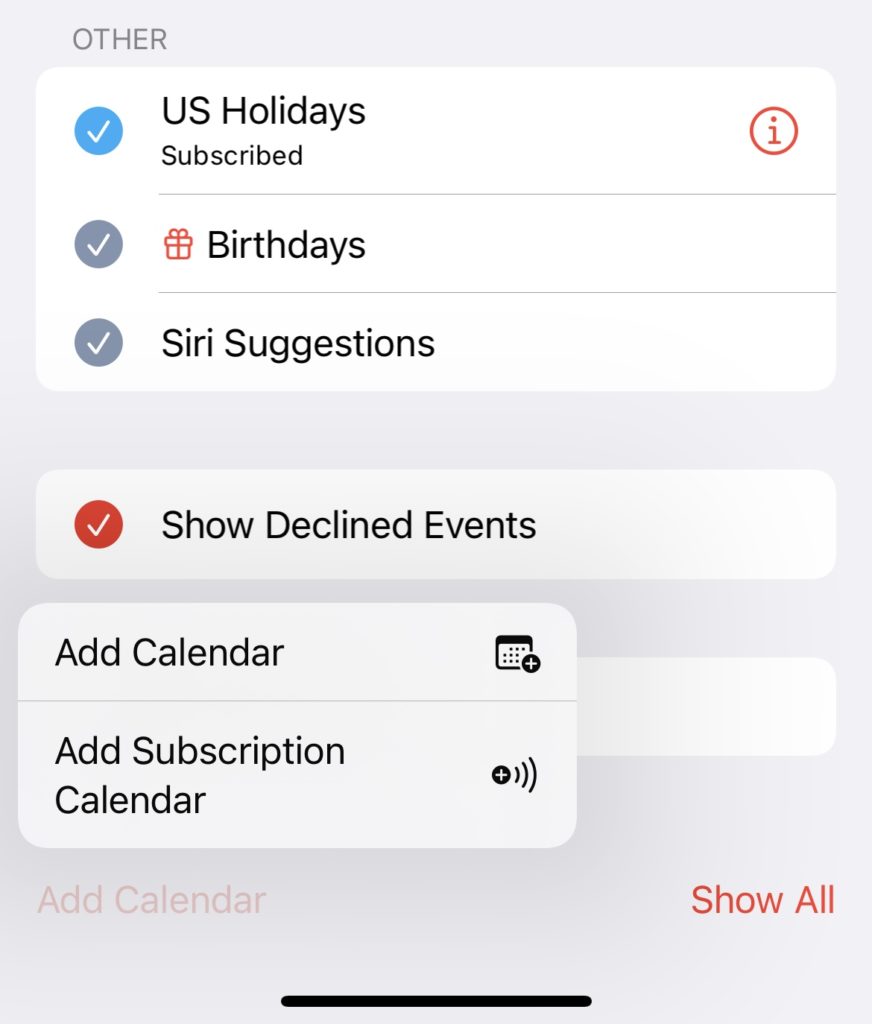
- Paste the URL of the Team’s shared GameChanger calendar(see above to get the URL).
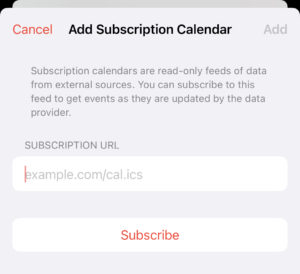
4 thoughts on “Sync a New GameChanger Team Schedule to Google Calendar and Apple Calendar”
Comments are closed.