Having a central place, a health dashboard, helps to understand information from fitness and health trackers. For most users there are a number of apps or resources they use to monitor health. Often each is for a specific primary stat, say steps taken, but might also monitor other data. Apple Health and Google Health are both the primary sources for this. But how annoying is it to see the same workout 4 times in a row on your activity?
Duplication of stats can make dashboards and displays of health and tracking information a nightmare. So how do you keep them from duplicating data across FitBit, Strava, Withings, Apple Activites, Google, and more?
Linking each app together in the right way is important to avoiding issues down the line. If one of your apps doesn’t need a piece of information, it’s best to NOT provide the data.
Data sharing and privacy are an important part of health tracking apps. And each place you store or share data is a potential security risk. This, along with the complexity of avoiding duplication is why it’s recommend not to share if there is no benefit. Too often we have found that an app designed to track diet (we’re looking at you MyFitnessPal) winds up duplicating things like weight from a smart scale since it has no default paired scale.
When granting data access to an app, often we are sharing it from a central source (either Android or Apple). Sharing is two ways, you can let an app Read from a central source and/or Write to that source. If the app is not responsible for recording data there is often little reason to give it write access. As an example:
- MyFitnessPal has no paired scale, so don’t give it write access to the Weight category
- If you ride on a Peloton, and share an activity to Strava, only allow one of them write access to workout data.
- Few consumer apps need access to medication data, so don’t grant it. An irrelevant glitch in one may make you think you took something you did not.
- Garmin and Apple Watch can both record activities. If you have duplicate activities somewhere, turn off sharing to one of them.
Control Data Settings and Avoid duplication of data with Apple Health.
For Apple products, all the linked data sources are given access to share data for both reading and writing. This is how you can avoid sharing data and duplication.
Often what is happening is that an application that doesn’t have any relevance to the statistic is reading it, then writing back after some series of slight modification. This can be due to a lot of reason, if an application reads a weight with 2 digits after the decimal, (187.15lbs) but saves it with two (187.1lbs) suddenly it’ll write back this value without realizing the duplication. This example is simplified, but many similar data management principles across app developers can lead to this issue.
Especially with smaller applications, the developers may not have the time or expertise to correct this problem. Considering how many configurations of applications there can be this is no surprise.
Within the “Health” app on an Apple device you can find this information by clicking the profile picture in the top right. From there select Apps under the Privacy header.
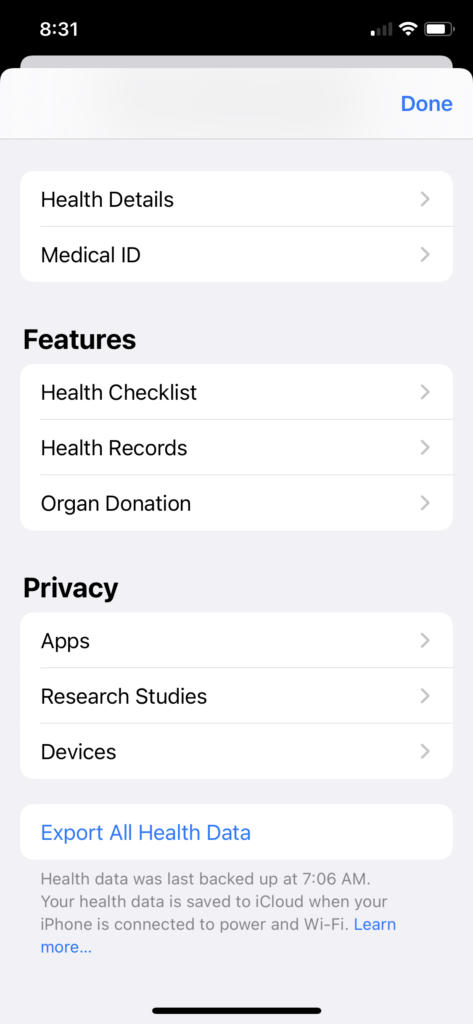
Here each application is available. Click into one to see what types of data it’s developers are trying to grab. It’s eye opening to look at what may be shared. Some applications only ask for necessary data, while others will try to track every available stat. This feels like a risk on their end, why be responsible for the security of a persons blood pressure, date of birth, and diet information if you don’t have to?
More to the point, an application should only have to read in information if it does something important with it. That may be a cool display, but for the most part Apple provides great dashboards. And if an application ties to a device that creates data, then it should hopefully be the only source of that data and should only need to write data to the central Apple health app, it won’t need to read data
Take for example the Withings Health mate app. It ties to a smart scale and writes in weight data. So every other application you have should only read the data, and the Withings App should be the only one able to write to Apple health. Doing this will avoid duplications.
MyFitnessPal had a number of issues with duplications of weight data. When used for diet tracking it’s nice to have weight data in to see how weight changes based on calories consumed. But unless you are manually logging weight within the MyFitnessPal app then you can turn off the write data.
After clicking into Apple Health> Profile > Apps, find the application and select it.
Then just toggle off the write data for anything that is causing duplication. You can also turn off any other data you do t trust the app developer with. If a developer has an application that is creating mountains of duplicates, which is clearly a bug, who knows what other issues they have.
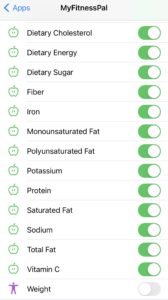
You may need to repeat this for a few dozen applications, depending on how much you are tracking.
Why Are My Health Stats Doubled In My Apps?
To find out which application is causing the duplication you need to explore. Within Apple health, the the stat. Then scroll down to where it says “Show All Data”
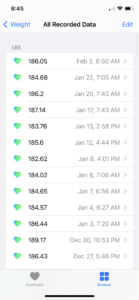
After clicking into show all data, you can see which apps are writing in. If you know an application isn’t where you log the data, but it’s showing as writing in and is a data source, it’s the problem. The above screen grab shows weight that highlights only a single application, in this case Withings Health Mate, is writing.